Resources
In project management, resources are required to carry out the project tasks. They can be people, equipment, facilities, funding, etc. required for the completion of a project activity.
Task Excel automatically calculates end dates for tasks based on resource holidays/ workdays.
If a resource is not assigned to a task then the Organization workdays and holidays are used to determine end dates.
Resources in Task Excel
You can manage resources in Task Excel in the Resource Form. Click on the Resources button in the Task menu to open the Resource Form.
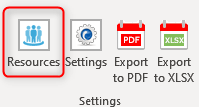
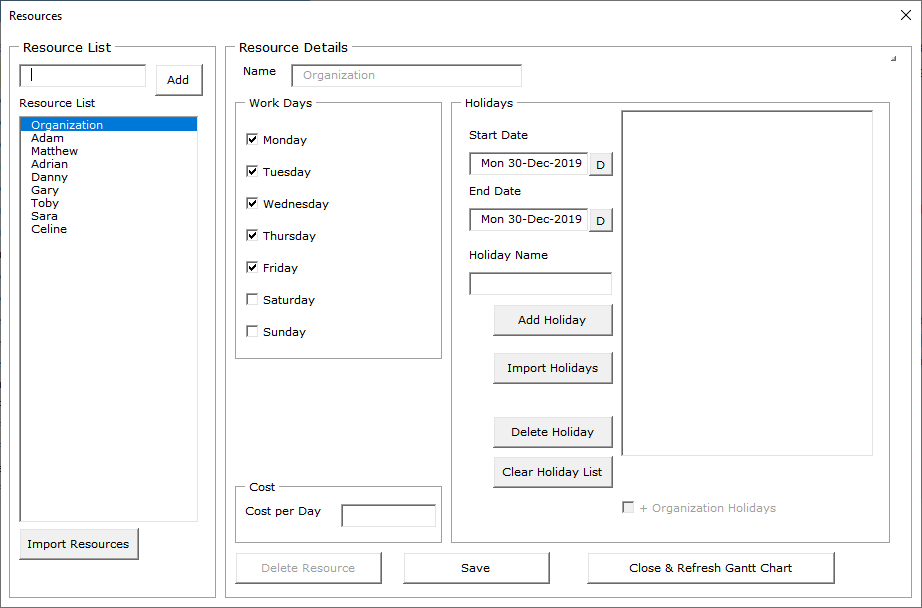
Add Resources
To add a resource, type in the text box below the Resource List and then click the Add button.
Import Resources
You can also import resources by clicking on the Import Resources button.
Edit Resources
You can select a resource from the Resource List and you can change the Resource Name in the Resource Details section. Click on Save when done.
Delete Resource
You can select a resource from the Resource List and click on the Delete Resource button to delete the resource.
Assign Resource to Task
There are 3 ways you can assign resources to tasks.
- Directly type the resource name in the Resource cell.
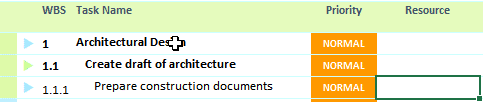
- You can double click the Resource Cell in the task grid to open the Resource Selector form.
Select the Resource and click the Ok Button.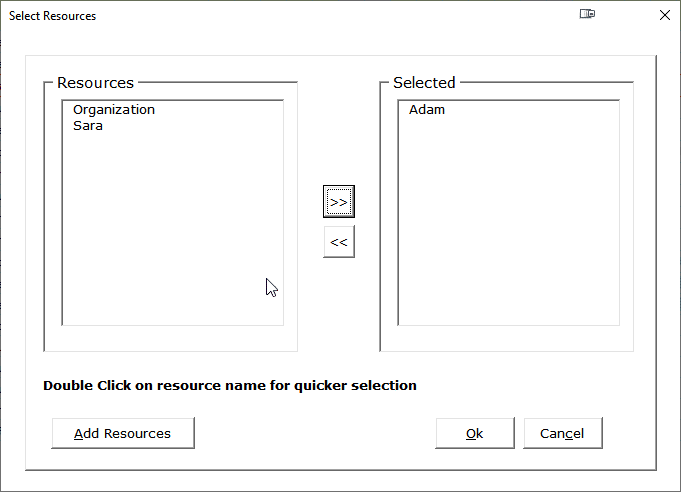
- The third method is to edit a task and then select the Resource field to assign a resource.
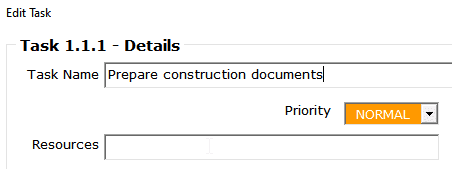
Multiple Task Owners/Resources
Note: If two or more resources are assigned to a task then the automation will use the Organization holidays and workdays to determine the end date.
Having multiple people responsible for a single task is not a good idea.
The best practice is to define the parent task as a place holder and have each sub-task assigned to a single person for better accountability and tracking.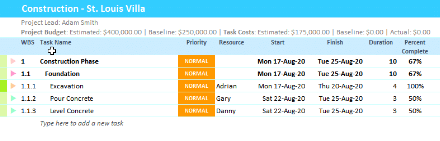
Notes
- You can also set holidays and workdays for each resource.
- If a resource is not assigned to a task then the Organization workdays will be used.
